Tariffs: How SAP Business One's Landed Costs Functionality Can Help Your Business Handle New Regulations

In today's global trade environment, recent changes in tariffs and customs regulations are presenting new challenges for businesses. Some companies are dealing with tariffs for the first time, making it crucial to accurately calculate and manage these additional expenses. Running your business with a robust ERP solution like SAP Business One can give you a competitive advantage, helping you manage these complexities more efficiently. SAP Business One offers a robust Landed Costs functionality to help businesses handle these new tariffs and make informed decisions.
What Are Landed Costs?
Landed costs refer to the total cost of a product once it has arrived at a buyer's doorstep. This includes not only the purchase price but also additional expenses such as shipping, insurance, customs duties, and other related costs. Accurately calculating landed costs is essential for businesses to understand the true cost of their products and maintain healthy profit margins.
How SAP Business One Helps
SAP Business One's Landed Costs functionality allows businesses to:
- Track Additional Expenses: Easily track and allocate additional costs such as freight, insurance, and customs duties to the relevant inventory items.
- Accurate Cost Allocation: Allocate costs based on various criteria such as quantity, weight, volume, or value, ensuring that each item reflects its true cost.
- Customs Management: Manage customs costs efficiently, helping businesses comply with regulations and avoid delays.
- Informed Decision-Making: With accurate cost data, businesses can make better pricing, sourcing, and inventory decisions.
Handling New Tariffs
With the introduction of new tariffs, businesses need to adjust their cost calculations to reflect these changes. SAP Business One's Landed Costs functionality makes this process straightforward:
- Update Cost Components: Add new tariff rates to the cost components in the system.
- Real-Time Cost Updates: Ensure that all inventory items reflect the latest costs, including new tariffs.
- Scenario Planning: Use the system to simulate different tariff scenarios and their impact on overall costs and profitability.
Example Scenario
Let's consider a scenario where a new tariff is imposed on imported electronics. Using SAP Business One, a business can analyze the impact a new tariff will have on pricing or profitability. Here are the basic steps to work with the Landed Costs functionality to analyze customs costs and tariffs' impact on your operation using SAP Business One:
STEP 1. Define the new Tariff using the Customs Groups Setup.
- 1 Navigate to Administration.
- 2 Select Setup.
- 3 Go to Inventory and then select Customs Groups.
Here, you can create custom groups based on the types of items you are importing. Each group will reflect a projected percentage of the purchase price to calculate customs duty expenses. Make sure to enter the customs, purchase, and other percentage values as needed. Once defined, these custom groups can be assigned to the item master data record in the Purchasing tab.

STEP 2. To add a new customs group to an item in the item master data in SAP Business One, follow these steps:
2.1 Open the Item Master Data window by navigating to Inventory > Item Master Data.
2.2 Select the item you want to modify or create a new item.
2.3 Go to the Purchasing Data
2.4 In the Customs Group field, select the customs group you previously defined from the dropdown list.
2.5 Save your changes by clicking the Update
This will associate the selected customs group with the item, allowing it to be used in landed cost calculations.

STEP 3. Create a Landed Cost Document: Include the new tariff rate along with other costs such as shipping and insurance.
To include a new tariff in a landed cost document in SAP Business One, follow these steps:
3.1 Open the Landed Costs Document: Navigate to the Landed Costs module and create a new landed cost document or open an existing one.
3.2 Select the Goods Receipt or A/P Invoice: Choose the relevant Goods Receipt PO or A/P invoice that you want to
associate with the landed costs.
3.3 Add Tariff Details: In the Details tab of the landed costs document, you can enter the tariff information. This includes
specifying the customs group for the items, which will determine the customs duty percentage.
3.4 Distribute Costs: Decide how you want to distribute the landed costs (e.g., by weight or cost) for the items included in
the document.
3.5 Save the Document: Once you have entered all necessary details, save the landed cost document.
This process will ensure that the new tariff is accounted for in the Landed Costs document, impacting the inventory costs accordingly.

Landed Costs documents are created based on Good Receipt PO or A/P Invoices. Vendors and Broker are linked to this document and it lists Items received that will be revaluated with customs and shipping charges.
Important TIP. Consider the “Include for Customs” in the process to Allocate Costs: Distribute the total landed cost across the relevant inventory items based on their value or weight.
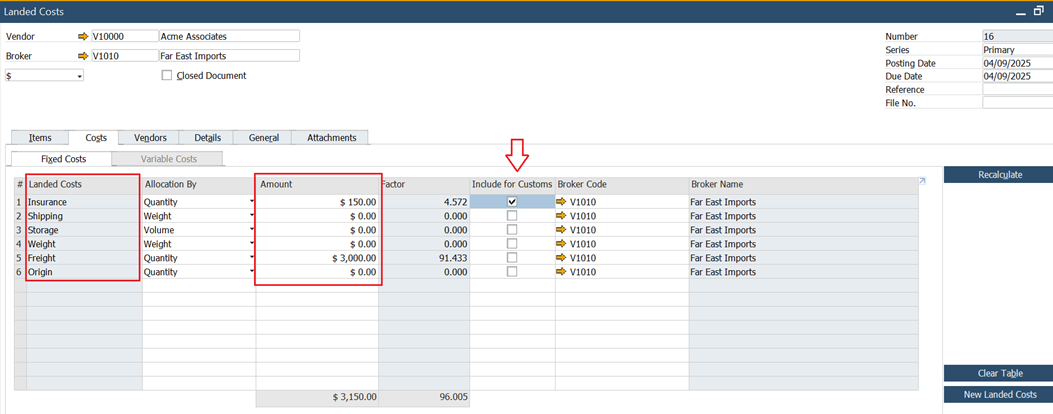
Additional importing costs like Freight or Insurance, and others, are entered into the tab Costs. And based on the type of Allocation, these costs are distributed across items. This Allocation of the costs can be by quantity, weight, volume, or equally distributed.
When the box for Include for Customs is checked, the system will recalculate the projected Customs value, adding this value into the formula.
STEP 4. Analyze Impact: Review the updated costs to understand the impact on pricing and profitability.

New Projected Customs value has been calculated. The Updated costs and their impact on the price of the product can be reviewed and analyzed in detail.
Tip: Projected Customs
The "Projected Customs" field in SAP Business One is used to indicate whether the landed cost associated with a customs duty will affect the item's cost. This is important for managing how customs duties and other landed costs are accounted for in your inventory valuation and financial reporting.
Projected Customs field reflects the calculated value based on the settings in the Item Master Data.
For a detailed guide and more information on managing landed costs in SAP Business One, please visit our Customer Webinar Managing Landed Costs with SAP Business One: https://youtu.be/_mCYFUdm3sQ?si=SBOJsGHC7NA35GaM
Understanding Your Needs
Businesses are trying to figure out the new tariff scenario, and we are here to help. Each company will have different needs and will want to manage this situation in a different way. Our Consultancy team is ready to meet with you, analyze your specific scenario, and help you determine the best way to manage it.
Conclusion
By leveraging SAP Business One Landed Costs functionality, businesses can effectively manage new tariffs and make informed decisions. This ensures accurate cost calculations, compliance with regulations and ultimately, better financial performance. If you have any questions or need further assistance, please contact us!



