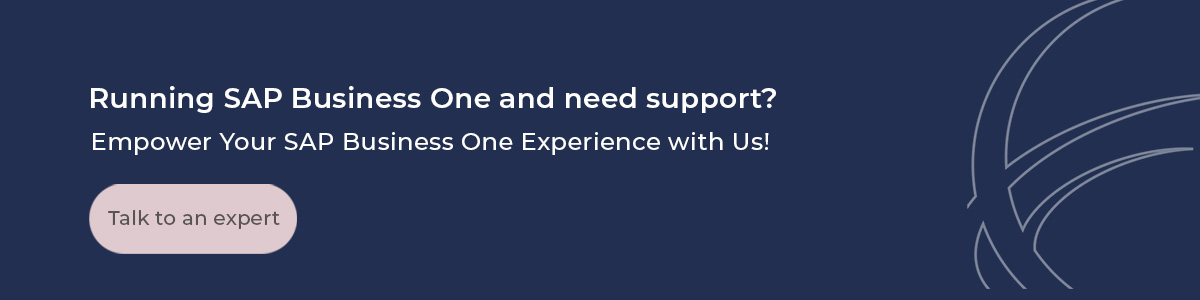How To: Create 2025 Posting Periods in SAP Business One

9 Steps to Create Your 2025 Posting Periods in SAP Business One
As the end of the year approaches, you need to create a new posting period in your system, to have transactions within the new fiscal year. In this blog post, we will provide a comprehensive guide consisting of 9 simple steps to create your 2025 posting periods in SAP Business One effortlessly.
Before getting started creating your 2025 Posting Periods in SAP Business One, please consider the following:
-
This process is NON-REVERSIBLE, if you don’t feel comfortable doing it by yourself, please schedule a call with our team and we’ll gladly help you through it. Send us an email so we can schedule a session with one of our consultants.
-
It´s important to validate periods for 2025 haven´t been created already by someone else at your Company. Before getting started please go to ADMINISTRATION>SYSTEM INITIALIZATION>POSTING PERIODS and validate. You should only have posting periods until 12/2024.
-
The beginning of the fiscal year can only be the first day of the month.
Below are the steps to create your new posting periods for 2025.
Step 1. Rehearse the Process: It's recommended to first rehearse this process in a test copy of your production database to ensure everything goes smoothly.
Step 2. Navigate to Administration>System initialization>Posting periods

Step 3. Configure 'Due Date To' in Next Financial Year:
- Set the Due Date to the end of December 2026.
- Explanation: This setting allows users to post documents late in 2025 with due dates falling in 2026. Without this setting, users might face issues posting documents whose due dates fall in the next fiscal year.
Step 4. Configure the Automatic Update of Period Status:
- Enable the Automatic Update of Period Status.
-
Set the period status to Closing Period for existing periods X days after the new period starts.
- Explanation: This ensures that the status of previous periods is automatically updated to "Closing Period" after a specified number of days, helping to maintain accurate financial records.
Step 5. Click on "New Period“.

Step 6. Enter your period code (fiscal year) and a period name.

Step 7. Select Months as subperiods (this is very important). The number of periods should be 12.

Step 8. Confirm the Due Date To has been set to the end of December 2026 or your desired date in 2026.
Explanation: This setting allows users to post documents late in 2025 with due dates falling in 2026. Without this setting, users might face issues posting documents whose due dates fall in the next fiscal year.
Click Add.

Step 8. You are now able to change your Period Name.
Note. In the above example, we've changed the Period Name from 2025-01 to 2025-Jan. This change is very useful especially when your Fiscal year differs from the Calendar Year (for example the 5th period could be November instead of May if your fiscal year goes from July to June).
You are good to go!
Consensus is an SAP Gold Partner that sells, implements, trains and supports its customers on SAP Business One from its offices in Florida, Texas, and Massachusetts.