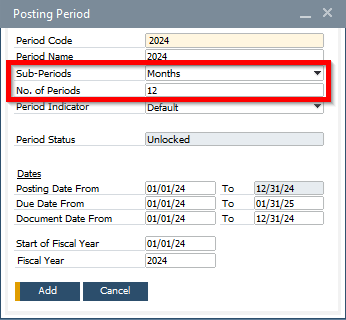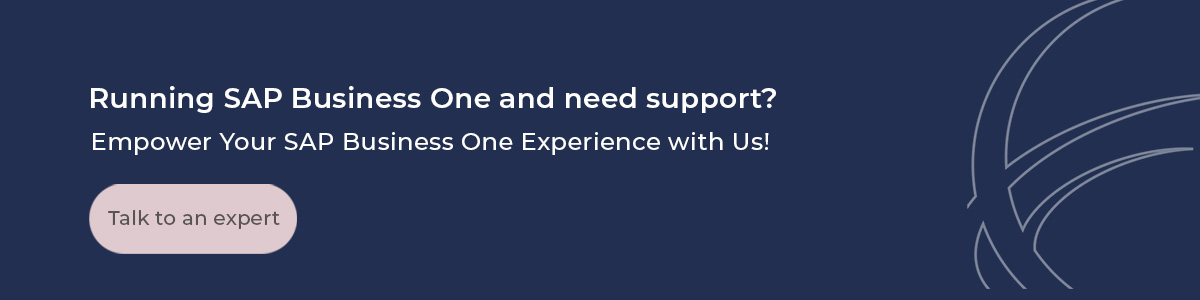How To: Create 2024 Posting Periods in SAP Business One

8 Steps to create your 2024 Posting Periods in SAP Business One
As the end of the year approaches, you need to create a new posting period in your system, to have transactions within the new fiscal year. In this blog post, we will provide you with a comprehensive guide consisting of 8 simple steps to effortlessly create your 2024 posting periods in SAP Business One.
Before getting started creating your 2024 Posting Periods in SAP Business One, please consider the following:
- This process is NON REVERSIBLE, if you don’t feel comfortable doing it by yourself, please schedule a call with our team and we’ll gladly help you through it. Send us an email so we can schedule a session with one of our consultants.
- It´s important to validate periods for 2024 haven´t been created already by someone else at your Company. Before getting started please go to ADMINISTRATION>SYSTEM INITIALIZATION>POSTING PERIODS and validate. You should only have posting periods until 12/2023.
- The beginning of the fiscal year can only be the first day of the month.
Below are the steps to create your new posting periods for 2024.
Step 1. Please rehearse this process in a test copy of your production data base first.
Step 2. Go to Administration>System initialization>Posting periods
Step 3. You should get a screen similar to this one. Click on "New Period“.
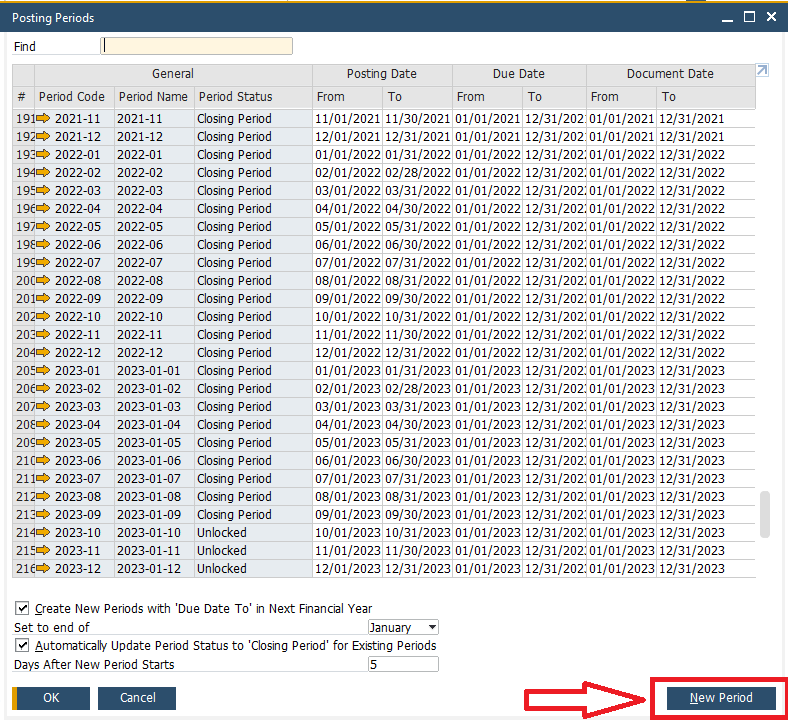
Step 4. On the next window, you need to enter your period code (fiscal year) and a period name.
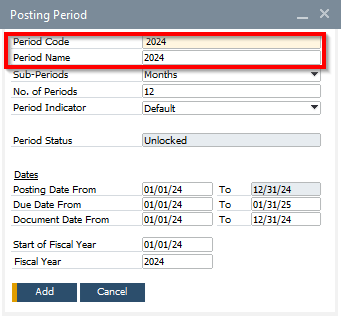
Step 5. Select Months as subperiods (this is very important). The number of periods should be 12.
Step 6. CONSENSUS BEST PRACTICE: Set the Due Date from the beginning of the new period you are creating to the end of the following fiscal year (in this case until the end of 2025). Please note that SAP Business One will not allow you to post in transactions with due dates falling into the next fiscal year unless you set it up this way.
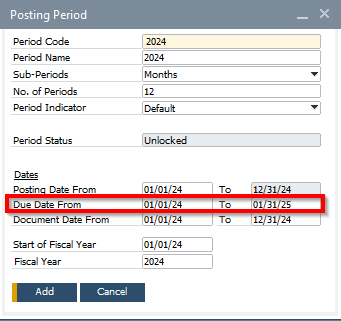
Step 7. Once you add your new period, you will be able to change your Period Name
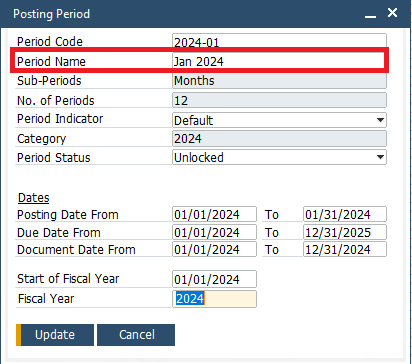
Step 8. In the above example, we've changed the Period 2024-01 to Jan 2024. This change is very useful especially when your Fiscal year differs from the Calendar Year (for example the 5th period could be November instead of May if your fiscal year goes from July to June).
You are good to go!
Consensus customers: contact us if you need help with this procedure or other Year End processes like Fixed Assets, 1099 or How to Year-End close in SAP Business One. Our consultants will be happy to schedule a session to walk you through them!
Are you having issues with your document posting and dates falling out of permissible range? Check this Consensus Support Tip and let us know if it helps!
Troubleshooting date deviates from permissible range in SAP Business One
Consensus is an SAP Gold Partner that sells, implements, trains, and supports its customers on SAP Business One from its offices in Florida, Texas and Massachusetts.